Individual adjustments in the exhibitor area
The texts in the exhibitor area, in the mails that the software sends and on the PDFs that are generated can be completely customized via profairs. All areas that can be customized are listed here.
Editing can be done using the integrated html editor, but formatting should be used sparingly. Editing takes place under Trade fair managementTexts. These texts can be adjusted in the exhibitor area and on the vouchers. The texts depend on the trade fair type, not on the trade fair. For subsequent events, the texts therefore do not have to be created again, but are only revised and adapted.
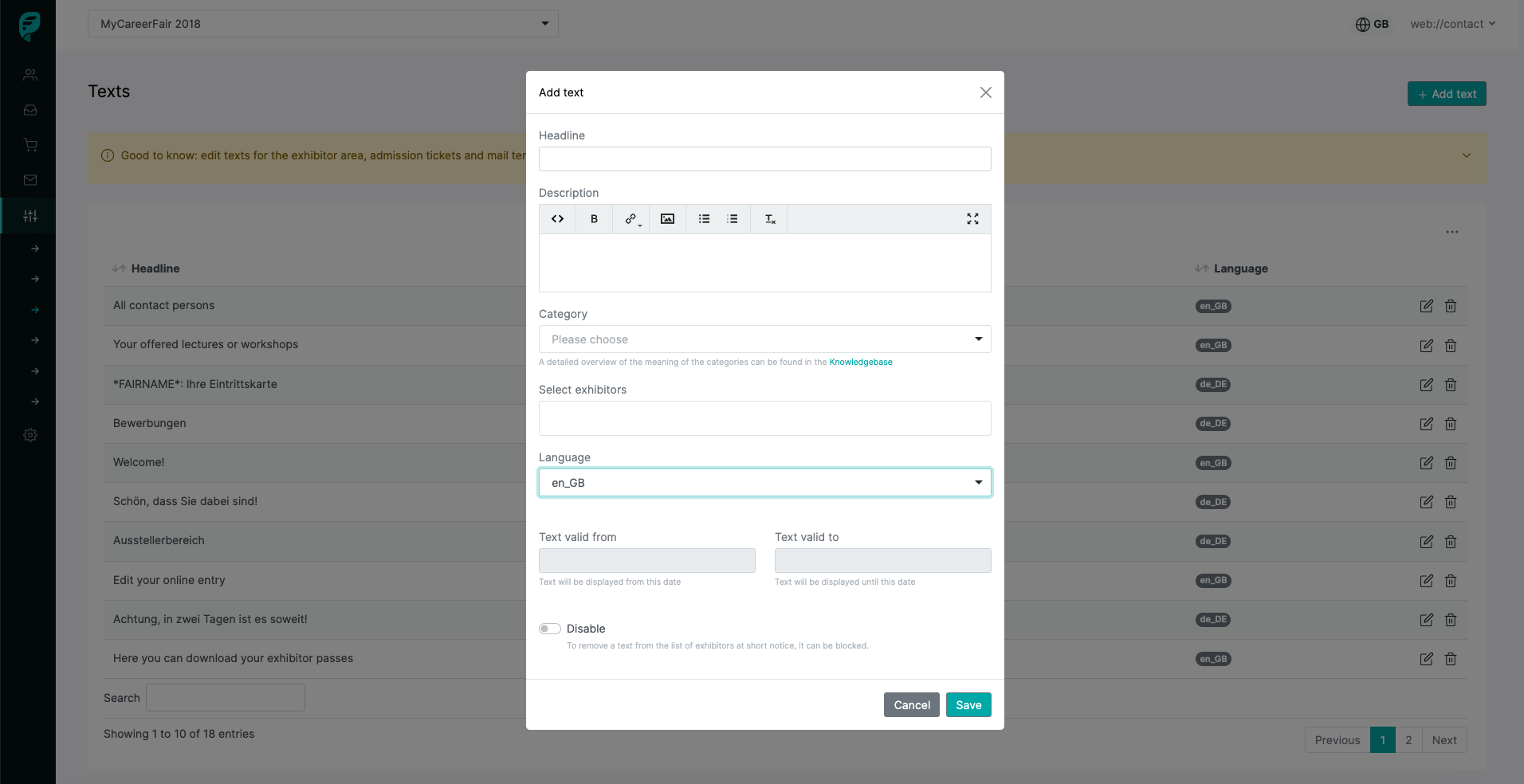
If you do not want a heading to appear above the individual text, you can simply add two curly brackets to the beginning and end of the message title, this will suppress the heading completely. Example:
{{ Individual note for exhibitor #123 and #443}}
Exhibitor Area GTC Confirmation
- GTC confirmation. If this text is present, exhibitors must confirm the page during the first login
- The GTC confirmation includes the checkbox GTC confirmation 1-3. A maximum of three click fields can be displayed, which must be confirmed.
Exhibitor Area Dashboard
- Dashboard Introduction. The introductory text on the dashboard. If nothing is entered in the Exhibitor field, all exhibitors will see this text. One or more exhibitors can be entered in the Exhibitors field, so it is possible to place individual messages on the dashboard for certain individual exhibitors or exhibitor groups. Such an individual text can also be combined with a general text, so it is possible to write a general introduction or greeting for all exhibitors and then enter an individual message for an exhibitor. Sorting can be done via the start date: The most recent text will appear at the top.
- Note box dashboard. Ad-hoc messages or editing notes can be placed in hint boxes, these are displayed at the top and can be closed by the user for the current session.
- Newsletter introduction. If one or more newsletters have been sent, they will be displayed on the dashboard (this function can also be deactivated by us). For this purpose, you can enter your own introduction text, which will only be displayed if at least one newsletter has been sent.
- Exhibitor badge introduction. On the dashboard, if available, the exhibitor passes ordered so far are listed. The text appears directly above them.
- Vouchers Introduction. The dashboard lists the vouchers registered and redeemed to date, if any. The text appears directly above them.
- Catch-All Vouchers Introduction. The dashboard lists the Catch All code, if generated. The text appears directly above it.
- The exhibitor can mail the Catch All Code directly to their visitors. To make it easier for the exhibitor, the text for this email voucher sending can be predefined.
Exhibitor Area Profile
- Profile introduction. Introduction text for the main "Profile" module. This text appears above the submenu, i.e., on each module of the "Profile" section.
- Master data introduction. Introduction text, appears below the submenu.
- Contact person introduction. Introduction text, appears under the submenu.
- Branch Assignment Introduction. Introduction text, appears under the submenu.
Exhibitor Area Publications
- Publications introduction. Introduction text for main module "Publications". This text appears above the submenu.
- Print media introduction. Introduction text, appears below the submenu.
- Online media introduction. Introduction text, appears under the submenu.
- Presentations Introduction. Introduction text, appears under the submenu.
- Highlight Introduction. Introduction text, appears under the submenu.
Exhibitor Area Up- and Downloads
- Up- and download introduction. Introduction text, appears below the overview of the booked booths (or above the up- and download section).
Exhibitor Area Store
- Store introduction. Introduction text for the main "Shop" module. This text appears above the submenu.
- Order introduction. Introduction text for the "Orders" tab.
Exhibitor Area Special Modules (if you use these modules)
- Job Posting Introduction. Introduction text, appears under the submenu.
- Applications introduction. Introduction text, appears under the submenu.
- Presentations Introduction. Introduction text, appears under the submenu.
Exhibitor pass downloaded from the dashboard (pdf)
- Exhibitor badge header, design of the voucher above the barcode line
- Exhibitor pass footer, design of the voucher below the barcode line
Entrance voucher for visitors, dispatch by mail (pdf)
- Voucher Header, design of the voucher above the barcode line.
- Coupon Footer, design of the coupon below the barcode line.
Voucher activation form
- Privacy. At the end of the form for voucher activation, a data protection text (also usable for other notices) can optionally be inserted
- Data protection (checkbox). A checkbox can be included to confirm the privacy text, which must be confirmed by the visitor. The text labels the checkbox.
- Optional checkbox. An additional checkbox can also be included, which must also be confirmed by the visitor. The text labels the checkbox.
Organizer Area
- Email access data. In the organizer area you can send the access data directly to an exhibitor. The mail text can be preformulated for this purpose. These variables are supported:
- *USERNAME*
- *PASSWORD*
- *FAIRNAME*
- Confirmation of voucher activation. Mail that will be sent to the visitor together with the entrance ticket (pdf) after the registration of a voucher code. Here these variables are available:
Profairs sends the vouchers by mail with the text that has been stored at Exhibition ManagementTexts in the "Email admission ticket dispatch" section. These variables are supported: - *SALUATION*
- *FIRSTNAME*
- *LASTNAME*
- *FAIRNAME*
- *STARTDATE*
- *ENDDATE*
- *VENUE*
last changed at: 15.11.2024
